Manual local IP address detection
Although Hakutest Dashboard is able to determine the local IP of your device, sometimes it may not determine it correctly. In this case, your students will not be able to access Hakutest at the suggested address.
You will need to find out the local IP of your device and open the corresponding address on the students' devices. Below are instructions on how to manually determine the local IP address.
Local IP detection
Windows
Method 1: Via Settings
- Open Settings;
- Select Network & Internet;
- Select Wi-Fi in the left panel and click Advanced Settings (For wired connections, select Ethernet and then click Network connection);
- View your local IP address under the IPv4 address field.
Method 2: Via Command Prompt
- Press Win+R;
- Type "cmd" in the prompt and click OK;
- In Command Prompt, type
ipconfigand hit Enter; - Scroll to IPv4 Address to see your local IP address.
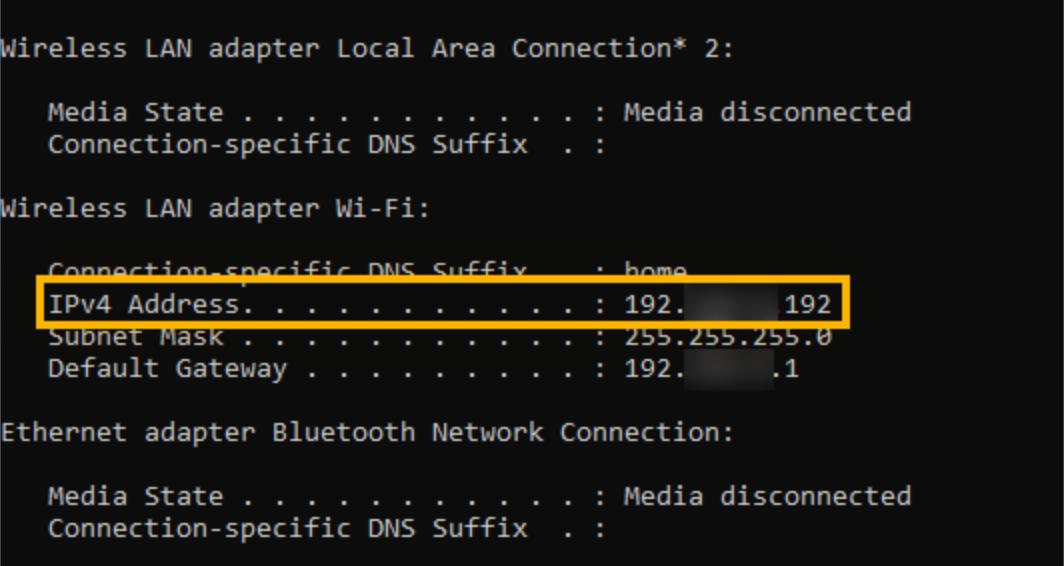
Linux
Run the following command in a shell (terminal):
ip -o route get to 8.8.8.8 | sed -n 's/.*src \([0-9.]\+\).*/\1/p'Example output:
192.168.1.34Alternatively, you can find out the local IP address in your system settings, depending on the desktop environment you are using.
What to do after the local IP address is detected
When you have manually detected the local IP address of your device, open it on your students' devices. Let's consider an example:
- Your local IP address is
10.0.0.8; - Hakutest is running on port
8080(which is used by default).
In this case, open http://10.0.0.8:8080 on another device. The Test search page should open.
IMPORTANT
Your device and your student's device must be connected to the same network.