Settings
You will learn:
- How to configure Hakutest
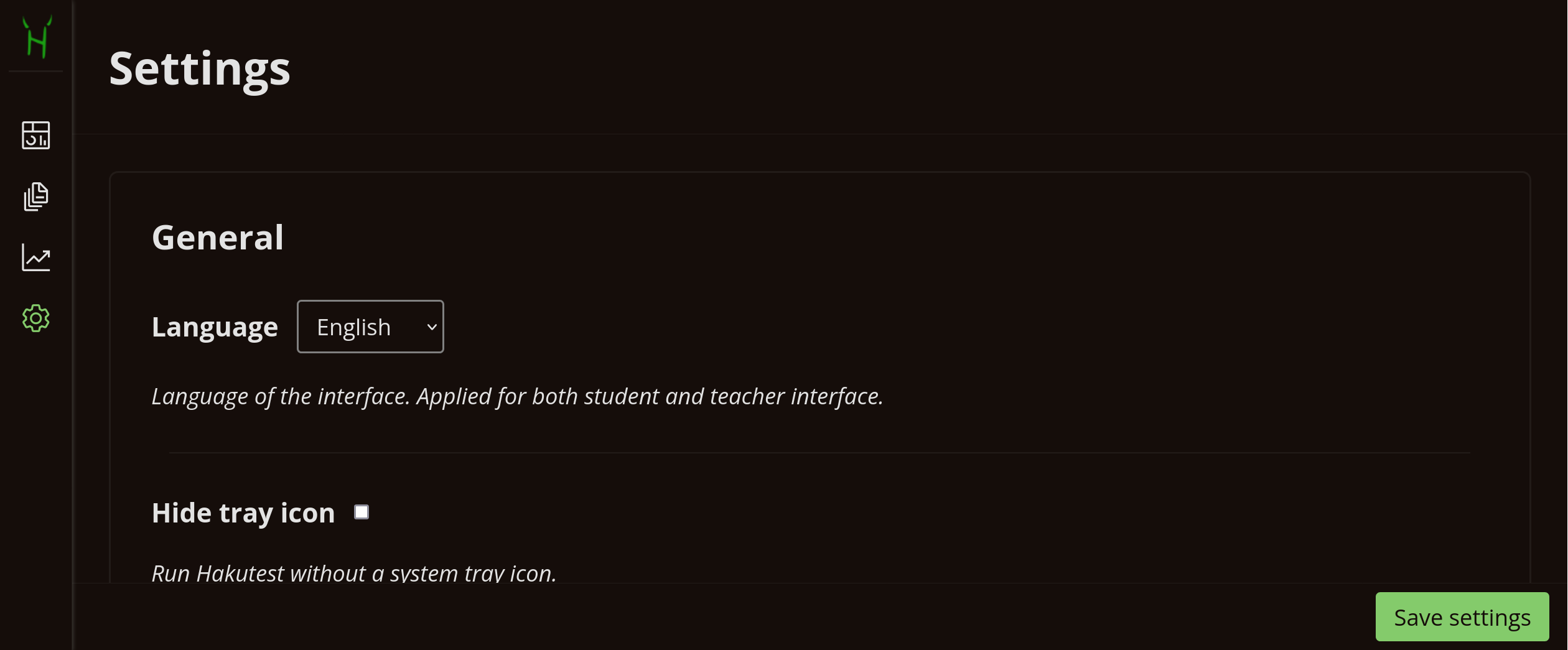
TIP
You can use keys 1 – 4 to quickly navigate through the teacher interface:
- 1 — navigate to the Dashboard
- 2 — navigate to the Tests menu
- 3 — navigate to the Results menu
- 4 — navigate to the Settings
Although Hakutest is designed to work out of the box, you may want to adjust some options to suit your needs. You can customise Hakutest directly from your browser in the teacher dashboard.
Basic configuration
NOTE
Basic parameters can be changed at any time and do not require a restart. These are the settings you will change most often.
The following table describes basic options that can be configured:
| Option | Description |
|---|---|
| Language | Language of the Hakutest interface |
| Overwrite results | Whether to overwrite the results when a student resubmits answers |
| Show results | Whether to show the student the result page after submitting their answers |
| Default task type | The default task type for new tasks in the editor |
Intermediate configuration
WARNING
Intermediate configuration requires an understanding of how Hakutest works. We recommend that you change these parameters only when necessary.
| Option | Description | Note |
|---|---|---|
| Hide systray icon | Run Hakutest without a system tray icon | Restart is required |
| Open at startup | Open Hakutest in the browser upon startup | Restart is required |
| Debug | Run Hakutest in debug mode | Allows to see more info in log |
| Port | Port on which Hakutest server is started | Restart is required The last 4 digits of Hakutest address, e.g. for http://192.168.1.34:8080 the port is 8080 |
| Save results into | Directory (folder) in which Hakutest stores student results | The path must exist |
| Save tests into | Directory (folder) in which Hakutest stores tests | The path must exist |
Directory path
On Windows, you can copy the full path to the directory where you want to store tests or results using the instruction below:
- Open File Explorer;
- Browse to the desired folder or create one (e.g.
Documents/Hakutest/Results); - Hold down the Shift key and right click on it;
- Select "Copy As Path".
Security configuration
CAUTION
Security setting is intended for advanced users with a fundamental understanding of Hakutest. Modify these settings with caution.
For more information on security settings, see Security
Applying the settings
When you have finished configuring Hakutest, click the "Save settings" button to apply the updated parameters. Note that some options require a restart of Hakutest to take effect.