Tests
You will learn:
- How to manage your tests using the menu
- How to create and edit tests via Hakutest test editor
Overview
Test management is a fundamental component of Hakutest. It allows you to perform a number of operations on the tests available to your students. The integrated editor enables the creation of coherent tests, quizzes, and even exam variants.
Tests menu
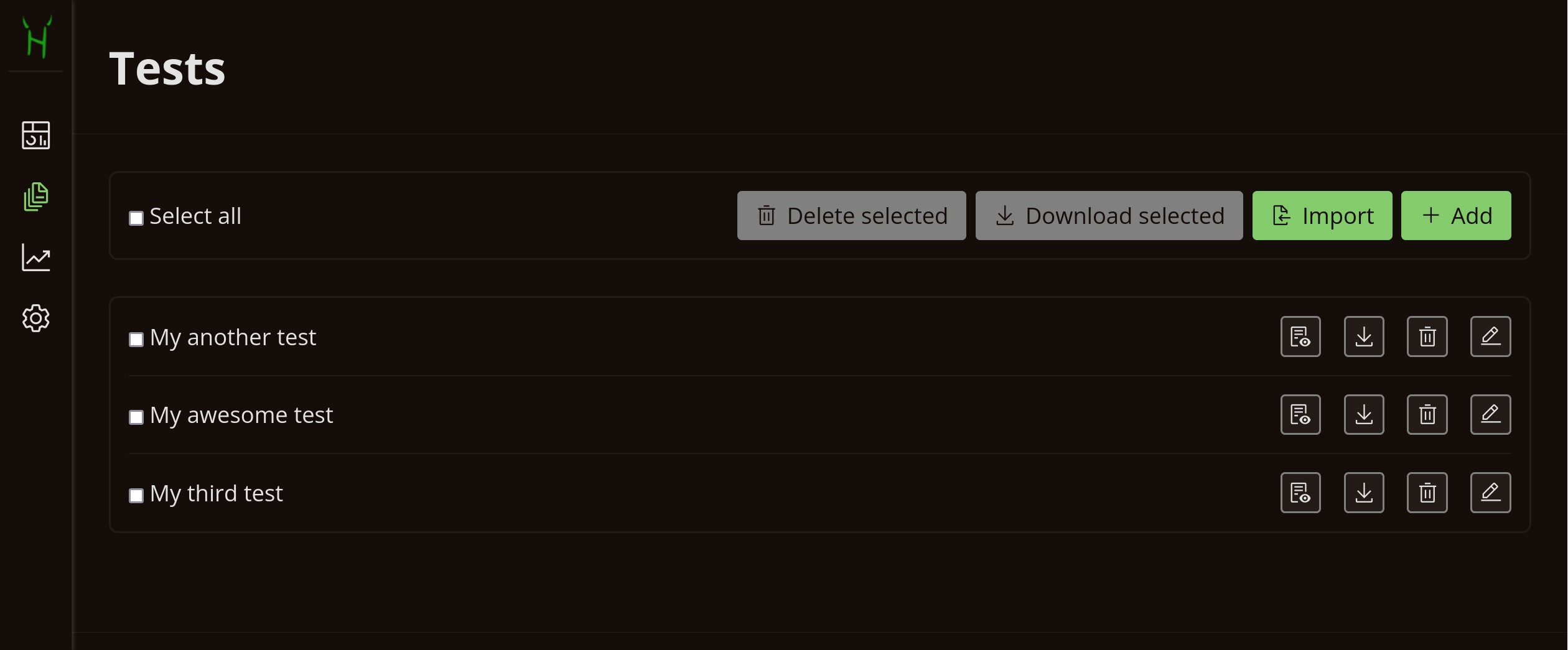
Tests menu is a file manager-like interface that allows to manage your tests. The following describes the actions you can perform in the menu:
| Button | Action |
|---|---|
| Create new test in the editor | |
Import existing test from .json file | |
| Delete selected tests | |
Download selected tests as .zip archive | |
Download this test as .json file | |
| Delete this test | |
| Edit this test | |
| Preview this test |
TIP
Importing tests from JSON files can be useful for sharing tests between multiple teachers. Download the tests and send them to another teacher to use.
Test editor
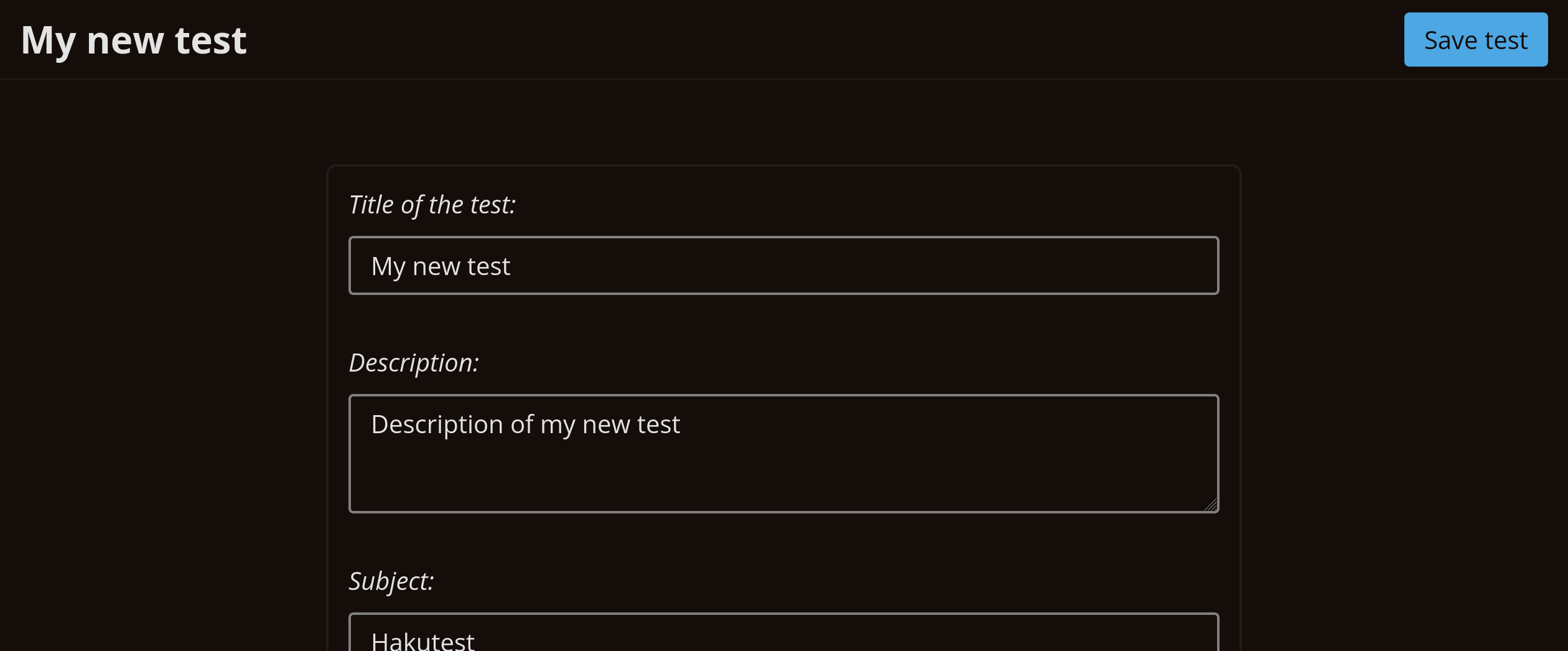
Test editor allows you to create and edit your tests with ease. You need to fill the general fields, add tasks, and save the test.
General fields
General fields are described in the table below:
| Field | Description | Example |
|---|---|---|
| Title (required) | This field is displayed in the menu and is used when searching for tests | My test |
| Description | Description of the test | Computer science test for 9th grades |
| Subject | Subject of the test | Computer Science |
| Author | Author of the test | John Doe |
| Target audience | Who the test is for | 9th grade students |
| Institution | The educational institution where the test is conducted | Hakutest Academy |
| Expires at | Expiration time of the test. Leave blank for the test to be indefinite | 06/28/2032 08:00 PM |
| Shuffle tasks | Whether tasks should be shuffled and displayed in random order | – |
Tasks
Each task contains the following information:
- Type of the task;
- Text of the task;
- Options and correct answer of the task (depend on the task type).
Task text
Task text typically represents the terms of those tasks. You can use Markdown syntax it. Below are examples of task texts:
Text styles
*italic*
**bold**
***bold italic***
~~strikethrough~~
`monospace`
> Quoteitalic
bold
bold italic
strikethrough
monospace
Quote
Headings
### My awesome task
Lorem ipsum dolor sit amet.My awesome task
Lorem ipsum dolor sit amet.
Subscript and superscript
Every programmer knows that 2^10^ equals 1024.
Stay hydrated! Drink more H~2~O!Every programmer knows that 210 equals 1024.
Stay hydrated! Drink more H2O!
Tables and lists
| # | Name | Price |
| :-: | :---------------------- | ----: |
| 1 | Pencil box x150 | $20 |
| 2 | Colored pencil box x150 | $120 |
Ordered list:
1. Item 1
2. Item 2
3. Item 3
Unordered (bullet) list:
- Item
- Another item
- Third item| # | Name | Price |
|---|---|---|
| 1 | Pencil box x150 | $20 |
| 2 | Colored pencil box x150 | $120 |
Ordered list:
- Item 1
- Item 2
- Item 3
Unordered (bullet) list:
- Item
- Another item
- Third item
Keyboard Shortcuts
Hakutest test editor supports a number of keyboard shortcuts (hotkeys) that can be useful to increase the speed of work.
| Hotkey | Inserted markup |
|---|---|
Ctrl+B | Bold |
Ctrl+I | Italic |
Ctrl+K | Link |
Ctrl+Shift+X | |
Ctrl+Shift+M | Monospace |
Task types
There are 4 types of tasks in Hakutest:
- Single answer — Student has to choose one answer option;
- Multiple answers — Student has to choose multiple answer options;
- Open answer — Student has to enter a short answer;
- Detailed answer — Student has to enter a detailed answer.
IMPORTANT
Single answer, multiple answer and open answer tasks are checked automatically by Hakutest. You select (or enter) the correct answer(s), and Hakutest checks them.
Detailed answer tasks are checked manually by the teacher. During the check, Hakutest marks the answer as correct if it is not blank, and as incorrect otherwise.
The following are examples for each type of task:
Single answer
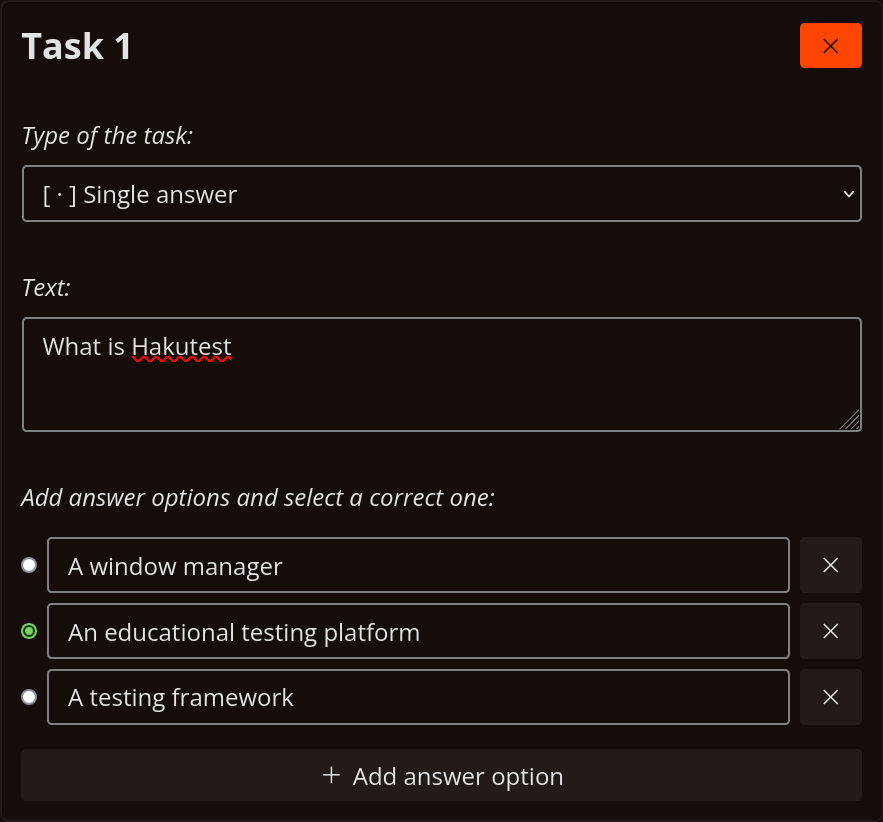
Multiple answers
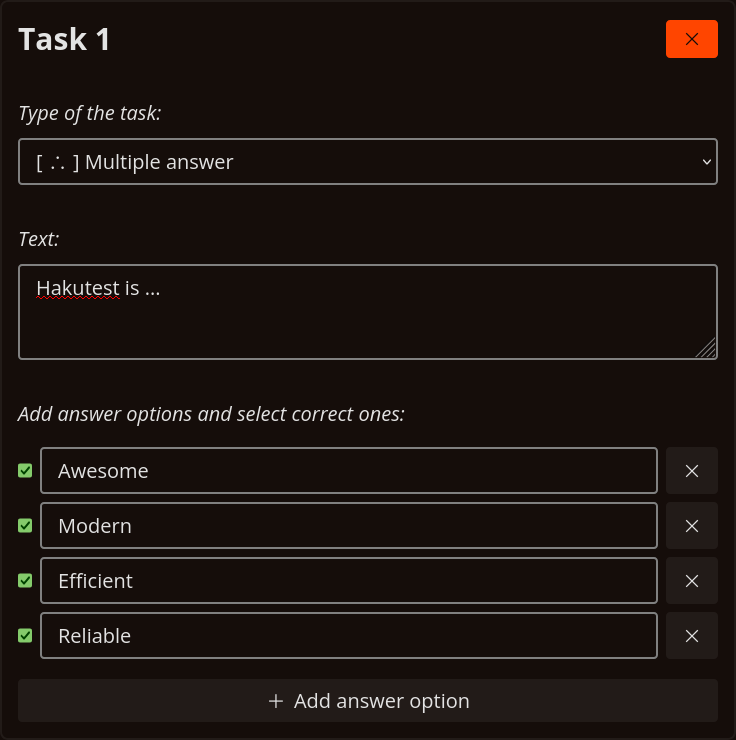
Open answer
NOTE
The register does not affect the correctness of the answer.
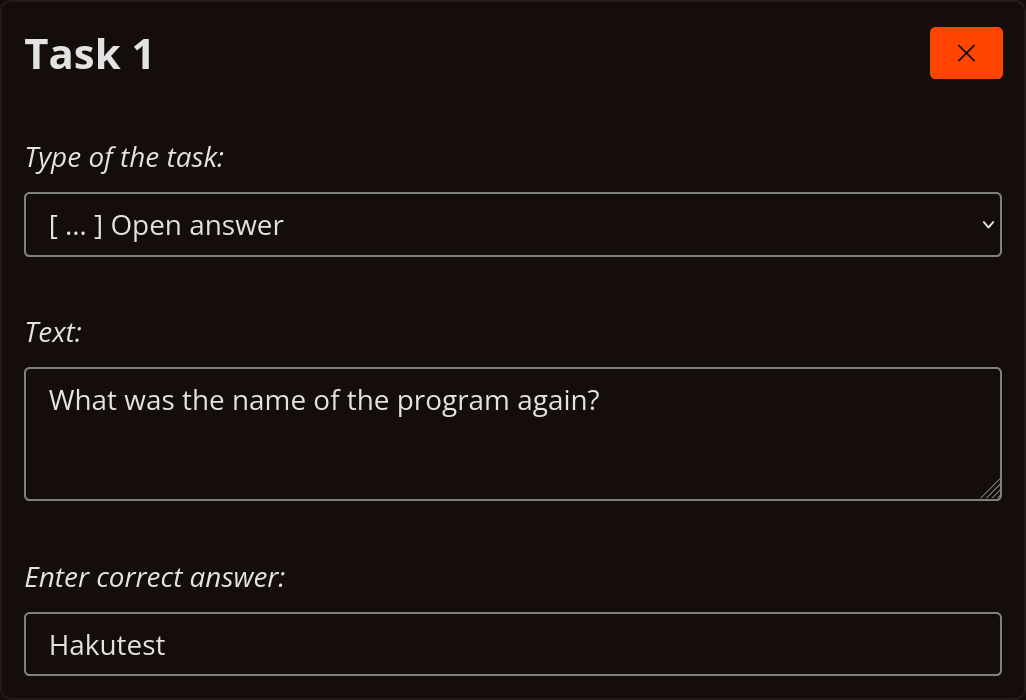
Detailed answer
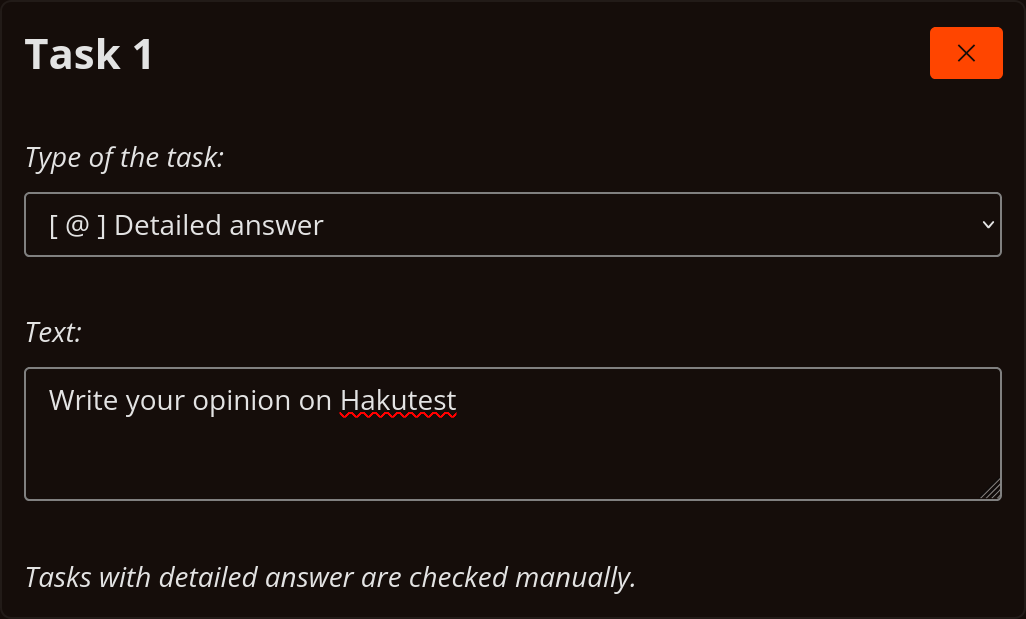
Saving the test
When you have finished editing the test, click the "Save test" button. Hakutest will automatically save the test and then it will be available to your students.