Teacher Dashboard
You will learn:
- What are the features of the Hakutest Dashboard
- How to find out information about the Hakutest server
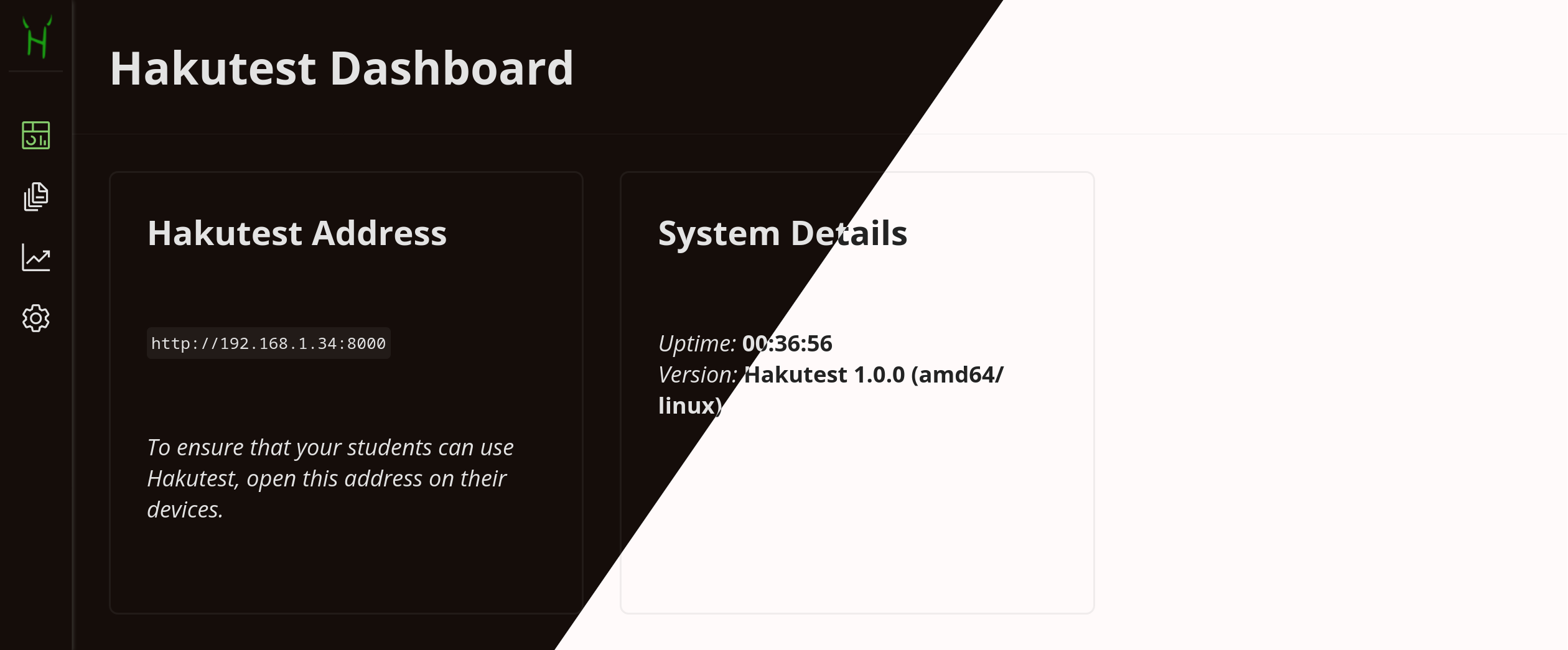
TIP
Hakutest automatically switches between light and dark themes depending on your browser/operating system settings. The dark theme will be used in the handbook from now on.
Overview
The dashboard allows you to control Hakutest directly from your browser. It allows you to:
- View information about Hakutest (see below)
- Manage tests available for your students (see Tests);
- Manage your students' results and export statistics (see Results and Statistics);
- Manage Hakutest settings (see Settings).
Home page of the dashboard
Home page of the dashboard provides information about running Hakutest server.
Hakutest Address
Hakutest automatically detects the local IP address of your device. Your students can use it to access Hakutest. Open this address (in our example, http://192.168.1.34:8000) on your students' devices so that they can open tests, send solutions, etc.
NOTE
If the detected IP address is not valid, e.g. your students cannot access Hakutest at it, follow instructions on Manual local IP address detection.
IMPORTANT
By default, you can only open the dashboard from the device running the server. We recommend that you check this by trying to open the /teacher/dashboard page from another device. For example, if the server is available at http://192.168.1.34:8000, open http://192.168.1.34/teacher/dashboard on a different device. The Test Search should be opened instead.
See Security for more details.
System Details
In the "System Details" section, you can see information about the system:
- the Hakutest version (including operating system and CPU architecture);
- Server uptime.